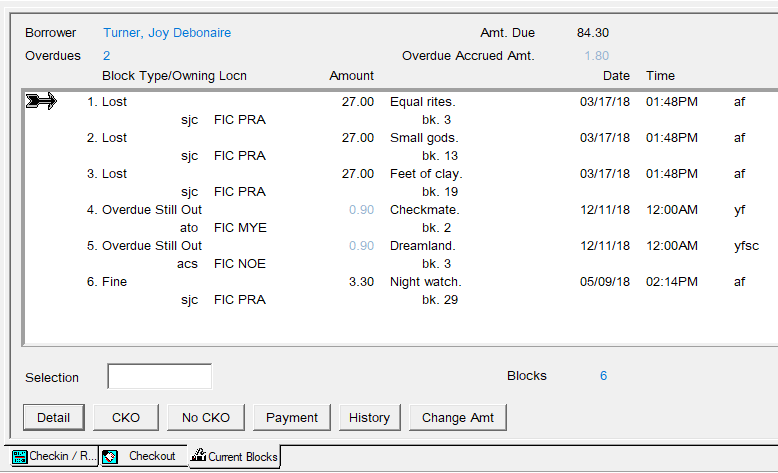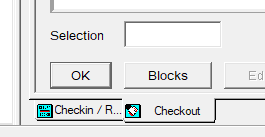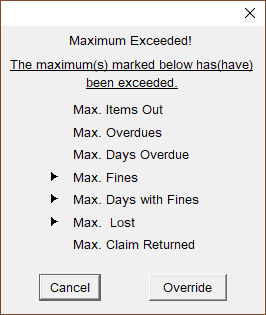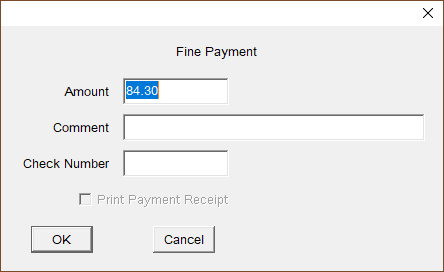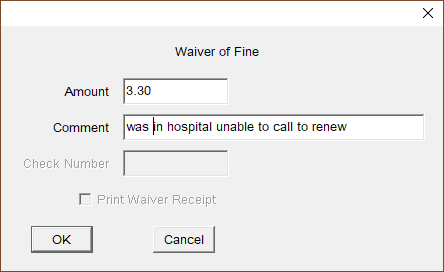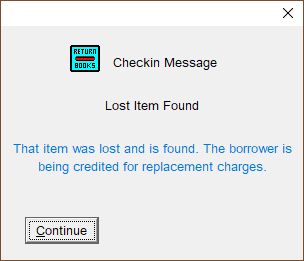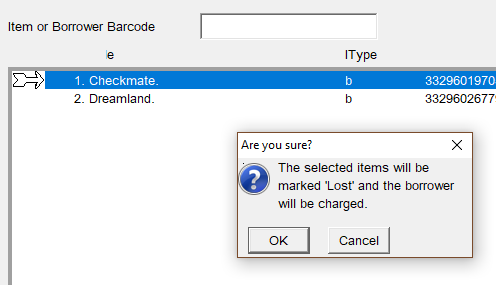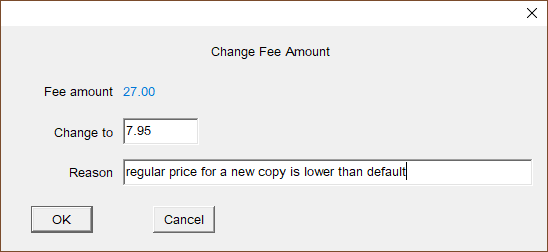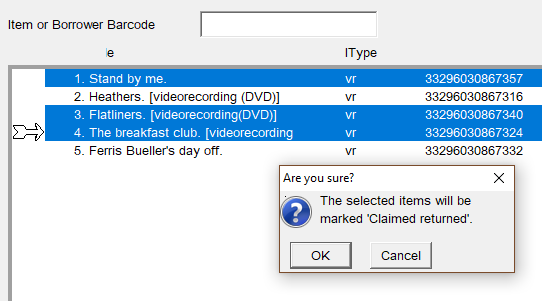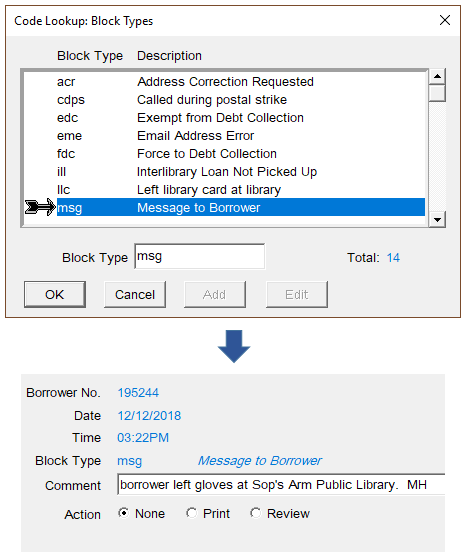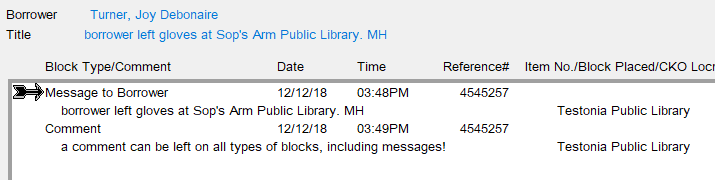Blocks and Fines
This section explains the blocks that can appear on a borrower’s account and how to handle them.
Current Blocks Window
Sometimes when you search for a borrower or scan their card, Horizon will divert you to the Current Blocks window. This is where Horizon lets you know about issues that you might need to address before checking out items to a borrower.
Often the blocks window appears because the borrower owes fines for items returned late, or because the borrower has overdue items still checked out. Other blocks can also exist, such as a message to remind staff and the borrower that an item is being held.
If the blocks window appears take note of each block listed and attempt to resolve any issues before moving on.
When you have finished with the blocks window, click on the CKO button to progress to the borrower’s checkout window, or click on No CKO to clear the borrower.
Viewing Blocks
If a borrower has any blocks then the blocks window will automatically open whenever you search for them or scan their card.
To reach to the current blocks window from the checkout, click on the Blocks button:
Resolving Blocks
Some blocks are deleted automatically by Horizon once resolved, such as when payment is taken for a fine. Other blocks, such as messages for borrowers, need to be manually deleted once resolved.
Some blocks don’t need resolving straight away for the borrower to continue borrowing, such as blocks for overdue items.
We'll look at those types of block later.
First we'll look at blocks that need to be resolved before a borrower is allowed to borrow any more items.
Maximum Exceeded Blocks Window
Sometimes borrowers are blocked from borrowing more items until an issue has been resolved. If you try to progress to the checkout screen by clicking on CKO then Horizon will warn you with a pop-up message:
If no blocks can be resolved at this time then click on Cancel to close the message and leave the borrower’s record. The borrower will not be able to borrow any new items.
If any blocks can be resolved then:
-
-
- click on Override to progress to the checkout window
- click on Blocks to return to the current blocks window
-
The borrower must resolve the blocks before they are able to borrow any more items. In the above example the borrower will need to pay the outstanding fines and pay for or return the lost items.
Borrowing and computer (MyPC) privileges are suspended if a borrower has more than $5.00 owing.
How to take payments is covered later in this section.
Overdue Items
Overdue items are resolved by checking them in or renewing them. The ‘Overdue Still Out’ block will automatically disappear.
Fines for Late Returns
Overdue YA and adult materials are charged $0.15 per day to a maximum of $5.00 per item.
Overdue juvenile materials are charged $0.05 per day to a maximum of $0.50 per item.
Horizon automatically calculates and applies fines.
No libraries charge for the days that they are closed.
It is possible to exceed the maximum fine per item. For example, suppose an overdue item has accrued the maximum $5.00 fine. If you renew the item then that $5.00 is still owed but Horizon will begin charging fines if the item becomes overdue again.
Borrowers have 6 months to pay a fine before they are blocked from borrowing.
Determining the Amount to be Paid
If a borrower has an amount to pay for late or lost items then it will show in the top-left of the current blocks window.
In fact there are two totals: one for Amount Due and one for Overdue Accrued Amount:
Amt. Due is the total for lost items and items returned late. This amount can be paid now.
Overdue Accrued Amt. is the total for overdue items that have not yet been returned. This amount cannot be paid yet, because the amount will increase daily until the items have been returned or renewed.
In the above example $84.30 can be paid straight away, but the $1.80 is an increasing amount and cannot be paid until the borrower returns or renews the overdue items.
Taking Payment
![]() Printable Quick Guide: Fines and Lost Items
Printable Quick Guide: Fines and Lost Items
A borrower can pay any amount up to the total amount due. They can choose to pay for specific blocks.
At the current blocks screen:
-
-
- optional: if the borrower is paying only for specific blocks then select them
- click on Payment
-
The Fine Payment window will appear, showing the total amount due:
If the borrower is paying a smaller amount right now then you can change the amount manually. Just type it into the Amount field. Horizon will calculate the remainder to be paid and adjust any monetary blocks accordingly.
The borrower cannot pay more than the total amount due. So they cannot ‘pay in advance’ for accruing overdue fees.
If the borrower wants to pay more than is due and wants the surplus to be a donation, then:
-
-
- take payment in Horizon for the total amount due
- record the surplus as a donation in your site’s daily revenue, outside of Horizon
-
Horizon does not generate receipts for payments. However if you take payment for a lost item then you must issue a paper receipt.
Waivers
Fines and Fees can be waived in special circumstances, such as if a borrower was in hospital and unable to renew items when due.
To waive a monetary block:
-
-
- highlight the block(s) that the waiver will be applied to
- select from top menu Blocks > Waiver
- adjust the amount if need be
- add a comment as appropriate
- click on OK
-
Lost and Damaged Items
![]() Printable Quick Guide: Fines and Lost Items
Printable Quick Guide: Fines and Lost Items
Items overdue for more than 42 days are automatically set to a status of ‘Lost’. Those items no longer appear in the borrower’s list of checked out items, and instead appear as fee blocks in the blocks window.
To resolve a lost item the borrower must return it, replace it, or pay the replacement fee.
Borrower Returns a Lost Item
If the borrower returns a lost item, then check it in. This message will appear:
The lost item block, along with its fee, will be automatically removed from the borrower’s account. Horizon will automatically apply any fine for late return.
Borrower Says That They Have Lost or Damaged an Item
If a borrower has lost an item or damaged it beyond use, then you will need to manually declare that item as lost.
At the borrower’s checkout screen:
-
-
- click on All Items Out
- select the lost item
- select from top menu CKO > Lost
-
Another window will appear telling you the replacement cost of the item.
Changing the Amount for a Lost Item
If you believe that the cost is unreasonably high, then you can change the amount. For example, some older paperbacks show a default price of $27.00 but the actual replacement cost may be only $7.95.
Check with your division manager if you need to clarify whether or not the amount should be changed.
To change the amount, go to the borrower’s blocks screen:
-
-
- select the lost item
- click on Change Amt
- the Change Fee Amount window will appear
- enter the new amount and provide a reason
-
When payment is taken for a lost item a receipt must be issued.
Refunds for Lost Items
Sometimes a borrower loses an item, pays for it and then later finds it.
To receive a refund, the borrower must return the item within 2 years in good condition and with the original payment receipt.
Do not take money from petty cash to refund the borrower.
Complete a Refund for Materials Previously Reported as Lost form, which can be found in the staff portal. Attach the original receipt and forward it to your divisional office for your Divisional Manager to sign. Headquarters will issue a refund cheque directly to the borrower.
Check in the item to restore it to the collection.
Claimed Returned
Sometimes a borrower may believe that an item has been returned but not checked in. If this happens, then immediately check the shelves.
If the item is found, then check it in using Exempt Fines Mode.
If the item is not found and the borrower insists that the item has been returned, then you will need to change the status of that item to Claim Returned.
In the checkout window:
-
-
- [F4] search for the borrower or scan their card
- click on All Items Out
- select the item(s) which the borrower claims to have returned
- select from top menu CKO > Claim Returned
-
Horizon will change the status of the item to claim returned and add a claimed returned block to the borrower’s account. The block will remain until the item is found.
There is no fee associated with the block and no fines are charged if the item is later checked in.
If a borrower claims on 3 separate occasions that items were returned then they will be blocked from borrowing.
Manually Adding a Block
You can manually place a note or fee block on a borrower’s record.
A note block will need to be manually deleted when resolved, but a fee block will be automatically deleted when resolved.
Note Block
-
-
- go to the borrower’s current blocks or checkout screen
- select from top menu Blocks > Add Note
- choose an appropriate block from the list
- add a comment and include your initials
- leave Action as ‘none’
-
These are the types of notes that we use:
|
Block Code |
Description |
Who can see? |
|
acr |
Address Correction Required |
staff and borrower |
|
eme |
Email Address Error |
staff and borrower |
|
llc |
Left Library Card at library |
staff and borrower |
|
msg |
Message to borrower |
staff and borrower |
|
nid |
Need ID to complete registration |
staff only |
|
note |
comment |
staff only |
|
nsn |
Never Send Notices |
staff only |
|
pcr |
Phone Correction Requested |
staff and borrower |
|
smsg |
Staff Message |
staff only |
Comment
A possible use for this type of block note is when a patron only has one legal name. This can confirm to other staff who might interact with the patron that the name information has already been verified. Doing so will save the patron from having to re-confirm these details on subsequent visits.
Message to Borrower
Fee Block
-
-
- go to the borrower’s current blocks or checkout screen
- select from top menu Blocks > Add Fee
- choose an appropriate block from the list
- enter the amount in the Fee field
- add a comment and include your initials
-
These are the types of fees that we add:
|
Block Code |
Description |
Who can see? |
|
damage |
Damaged |
staff and borrower |
|
fee |
Fees |
staff and borrower |
Add a Comment to an Existing Block
-
-
- highlight the block
- click on Detail
- Horizon will display the Current Block Detail window
- click on Comment
- you can enter up to 80 characters
- leave Action as ‘none’
- click on Close
-
Manually Deleting a Block
At the borrower's blocks window:
|
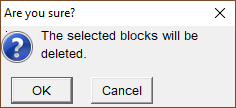 |
Blocks with monetary amounts cannot be manually deleted. They must be resolved by paying or waiving the amount.
Blocks cannot be manually deleted for items that are lost, claimed returned, or being held. The item must be checked in or checked out.
Viewing a Borrower’s History Blocks
The history blocks window shows a list of the borrower’s resolved blocks and the dates that they were resolved.
|
At the borrower’s current blocks window:
|
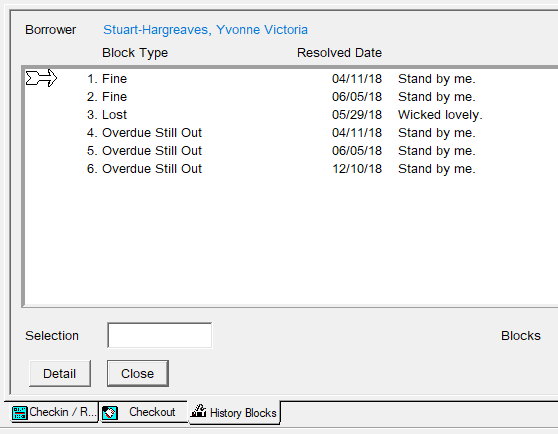 |
Viewing a Borrower’s Payment History
You can view all of a borrower’s payment transactions from a chosen date.
|
At the borrower’s checkout window:
From here you can click on:
|
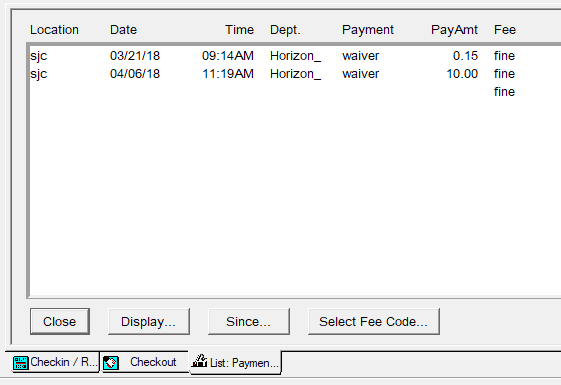 |
Appendix: Types of Blocks
Horizon comes with a set of predefined blocks, some of which we will never use, such as Force to Debt Collection or Exempt from Debt Collection. These predefined blocks cannot be deleted so we must ignore them.
These are the blocks that we do use:
|
Address Correction Required |
Manually placed by staff if they are aware that a borrower’s address has changed, so that the next time the borrower checks out an item you can update their registration. This block must be manually deleted. |
|
Adjustment Credit |
Automatically placed if staff decreases the amount that a borrower owes on an existing fine or fee. It is appended to a particular block and can only be viewed when you select the detail for that block. It tracks the date and the amount adjusted. This block is automatically deleted when the fine or fee is resolved. |
|
Automatic Bill Sent |
Automatically placed when a borrower exceeds the max fine, or an item is so long overdue it has been set to lost. It is attached to each fine or lost block that has an amount included on the billing notice. This block is automatically deleted when the fine or fee is resolved. |
|
Adjustment Debit |
Automatically placed if staff increases the amount that a borrower owes on an existing fine or fee. It is appended to a particular block and can only be viewed when you select the detail for that block. It tracks the date and the amount adjusted. This block is automatically deleted when the fine or fee is resolved. |
|
Balancing Entry |
Automatically placed as a notation appended to the original fine block. This block is automatically deleted when the fine or fee is resolved. |
|
Billing Notice |
Automatically placed when Day End is run, triggering a billing notice when fines or fees have exceeded the maximum. Unlike Automatic Bill Sent this is a separate current block and must be deleted manually when the blocks are resolved. |
|
Claim Returned |
Manually placed by staff when a borrower claims that an overdue item has been returned. It should only be used after the shelves have been checked. This block is automatically deleted if the item is checked in. No late fees are charged to the borrower. |
|
Credit |
If a borrower returns an item that they have previously paid for then this block is placed when an amount is credited to a borrower account. It will appear as a negative amount. Do not delete this block. |
|
Damaged |
Manually placed by staff when a borrower returns an item in a damaged state. This removes the item from circulation and does not trigger any requests. The borrower is not charged a fee. This block is automatically deleted when the block is resolved. If the item is irreparable then it should be declared lost instead. |
|
Fees |
Manually placed by staff to apply miscellaneous fees. This block is automatically deleted when the block is resolved. |
|
Final Overdue Notice |
After other overdue notices have been sent Horizon automatically appends this notation to the Overdue Still Out block. This can only be viewed when you select the detail for that particular block. This block is automatically deleted when the block is resolved. |
|
Fine |
Automatically placed when an overdue item is checked in. The Overdue Still Out block is replaced by a Fine block. This block is automatically deleted when the fine is resolved. |
|
Hold Cancelled By Borrower |
Automatically placed so that there is a record of why and when a hold was cancelled by a borrower. A borrower can cancel a hold online. This block must be manually deleted. |
|
Hold Cancelled By Library |
Automatically placed so that there is a record of why and when a hold was cancelled by staff. Often placed following a verbal request by a borrower, but shows as cancelled by library because it was done through Horizon. This block must be manually deleted. |
|
Hold Cancelled and Reinserted in Queue |
Automatically placed when a staff member checks out an item on hold to another borrower. Horizon allows the option of reinserting the original request back into the top of the hold queue. This block must be manually deleted. |
|
Hold Expired |
If an item remains on hold for more than 7 calendar days and is not picked up by the requester then Horizon automatically cancels the hold. This block must be manually deleted. |
|
Hold Notification Mail |
Automatically placed when a hold notification for e-mail or letter has been generated. This block is automatically deleted when the item is checked out. This block changes to Hold Expired if the item is not checked out. |
|
Hold Notification Phone |
Automatically placed when a hold notification by phone has been generated. This block is automatically deleted when the item is checked out. This block changes to Hold Expired if the item is not checked out. |
|
Lost |
Automatically placed if an item is overdue more than 42 days. It can also be manually placed by staff when a borrower claims to have lost the item. It applies a fee to the borrower’s record. This block is automatically deleted when the block is resolved. |
|
Message to Borrower |
Manually placed if staff wish to relay information to a borrower. For example if the borrower left their library card you would use this block. This block can be viewed by both borrowers and staff. This block must be manually deleted. |
|
Comment or Staff Message |
Similar to Message to Borrower but these are not readable by the borrower. This block must be manually deleted. |
|
Never Send Notices |
Manually placed when there is a borrower who should never be sent a notice. This block over rides the system-generated notifications. This may be helpful for staff who do not need to receive notifications about holds and overdue items. Some locations may find it useful for Books by Mail borrowers if they don’t need to know that their items are overdue or on hold. Should never be used for regular borrowers who pay fines. This block must be manually deleted. |
|
Overdue Still Out |
Automatically placed when an item has not been checked in by its due date. This block is automatically deleted when the block is resolved. |
|
Fine Payment |
Automatically placed and appended to a fine block as a notation, and can only be viewed when you select the detail for that block. When the borrower pays the total fee the original block automatically moves to the History Block list. |
|
Request Deleted |
Automatically placed by Horizon when a bib record for a requested item is deleted from the system which had a copy specific request. There are no other details given other than request deleted. This block must be manually deleted. |
|
Request Expired |
Automatically placed when the system defined expiration date of 18 months or 550 days has been exceeded for the unfilled request. This block must be manually deleted. |
|
Refund of Payment |
Automatically placed and appended to a credit block when you refund a payment to a borrower It keeps track of the date and the amount of the transaction. This block is automatically deleted when resolved. |
|
Requested Item Lost |
Automatically placed when an item that is a copy specific request is aged from overdue to lost. Does not apply to title (or bib level) requests. This block must be manually deleted. |
|
Waiver of Fines |
Automatically placed when you waive a fine. Horizon deducts the amount waived from the total amount owed and then attaches a Waiver of Fine block to the original block and moves the whole block to the History Blocks list. |