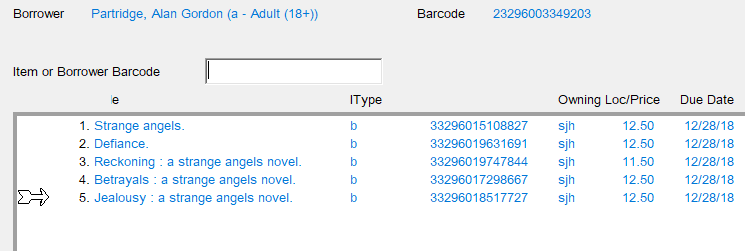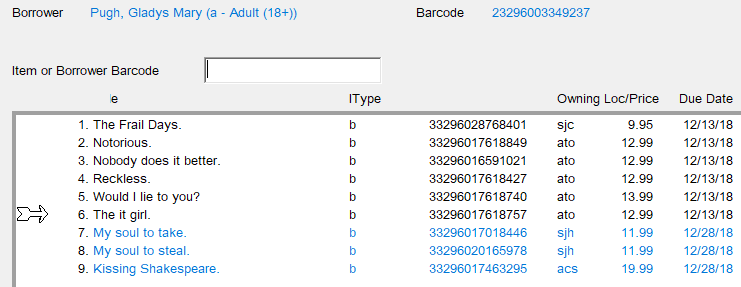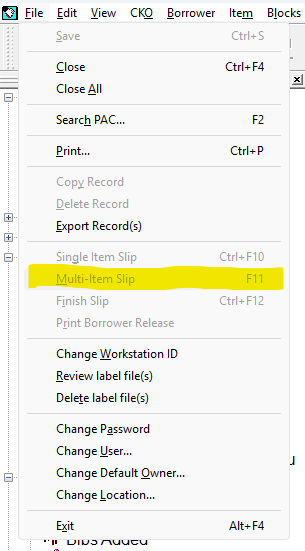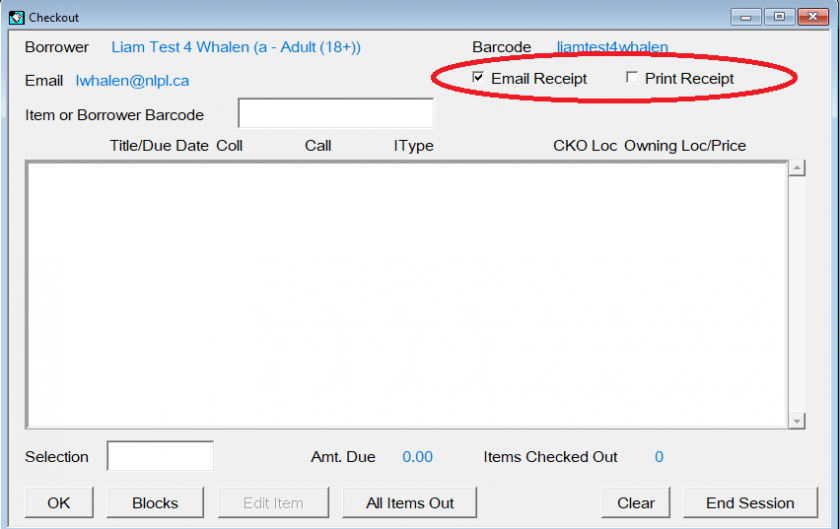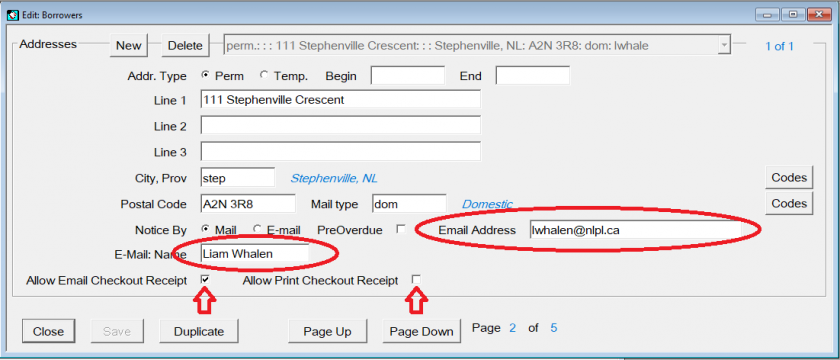Checkout
This section explains how to check out items and how to renew them.
![]() Printable Quick Guide: Checkout & Renewal
Printable Quick Guide: Checkout & Renewal
Simple Checkout
The checkout window automatically opens when you log on.
If you have closed it and need to open it again, click on in the toolbar or from the navigation bar select Circulation > CKO.
In the checkout window, scan the borrower’s card. If the borrower doesn’t have their card with them, ask for ID and [F4] search for the borrower.
After you have scanned the borrower's card or searched for them, Horizon will show the borrower’s name in the checkout window.
To checkout each item, scan its barcode which is found on the back cover. Each checked out item appears in the checkout window, along with the due date and other information:
Remember to stamp the item with the due date shown.
The standard loan period for most library materials is 3 weeks. Horizon might reduce the loan period for high-demand items. Loans can normally be extended by renewal.
Clear the Checkout Screen When Finished
When you have checked out all items to the current borrower, click on Clear before doing any more tasks in Horizon. This will remove the borrower’s details from the screen and prevent accidentally checking out other items to them.
If the Borrower has Fines or Other Blocks
If a borrower owes fines then a window will open after scanning the borrower’s card showing their current blocks. This Blocks Window prevents you from checking out items until you have made a decision about the blocks. When you have made a decision click on CKO to continue.
The section Blocks and Fines explains this.
All Items Out
Click on All Items Out to see the full list of items checked out to the current borrower.
Items checked out in the current session appear in blue text. Items checked out previously appear in black text:
It is a good idea to view all items out during checkout because it allows an opportunity to renew items that are almost due for return.
If possible, it is also a good idea to check in any items returned by the borrower before checking out items to them. This will ensure that the list of all items out is up-to-date.
Non-Catalogued and Non-Circulating Items
Some books, such as Harlequins, are not and should not be catalogued. They can be loaned, but the loan will not be recorded in Horizon. Simply stamp a 3-week due date on the back of the item and keep a count of these items in your daily stats.
You might have items at your site that aren’t catalogued but should be. For example, titles that were added to the collection before automation, or donated newer items. These items can be added to Horizon. That can be done during checkout if time permits. If there's not time, add them when they are returned. The chapter about Adding and Editing Items explains this.
Some items are not available for check out to borrowers, and are restricted to in-house use. These include reference books, encyclopedias, almanacs, and dictionaries. If you try to check out one of these items, then Horizon will display a message telling you that the item cannot be loaned. Click on Continue to close the message.
Changing the Due Date
You can change the due date of an item that is checked out. To do that:
-
-
- open the checkout window
- scan the borrower’s card or search for them
- click on All Items Out
- select the item or items
- click on Edit Item
-
If you have selected more than one item then Horizon will ask:
-
-
- "Okay to make a batch change?"
- click on OK
-
The current due date appears in the Due Date Field, in the format mm/dd/yy:
-
-
- change this to the required date.
- click on Save then Close.
-
Changing the due date should only be done at the time of first checkout. For example, if a borrower is going to be away for longer than the standard 3-week loan period and it would be difficult for them to renew.
Do not give an extended loan period for items loaned from other locations, nor for in-demand items.
The due date for overdue items cannot be edited. To extend the due date for an overdue item, you must renew it.
Renewals
Borrowers can renew items in person, by phone, or online. The new due date is usually 3 weeks from the current date, to match the standard 3-week loan period, but pay attention to the screen in case it is shorter.
Items Present
If an item has been brought back to the library, then it can be renewed providing that there are no requests.
Items Not Present
If an item has not been brought back, then it can be renewed a maximum of 3 times before the borrower must return it. This is to ensure that the item has not gone missing. If the borrower returns the item and there are no other requests, then you can check it out again to them.
Items on Loan from Other Locations
Items borrowed from other libraries within our provincial system can be renewed the same way as items borrowed from your location.
In general, items borrowed from out-of-province cannot be renewed. If an extension is needed, then check with the divisional inter-library loans manager.
Items Overdue
Overdue items can be renewed and Horizon will calculate the fine owing as if the item was returned today.
Items Lost or Claimed Returned
Lost and Claimed Returned items cannot be renewed. Those items must be checked in and any fees processed.
Items from the eLibrary
Items borrowed from the eLibrary, such as eBooks and eAudiobooks, cannot be renewed using Horizon and do not appear in the borrower’s list of all items out. Borrowers must use the eLibrary system to loan, renew, and request eMaterials.
Renewing One or More Items
-
-
- open the checkout window
- scan the borrower’s card
- or for renewal-by-phone, search for them
- click on All Items Out
- select the item or items that you want to renew
- select from top menu CKO > Renew
- or CKO > Renew All Items, if appropriate
- Horizon will ask "Are the Items Present?"
- click on Yes or No
-
When an item is renewed, its new due date appears next to its title in the list of checked out items.
If the due date is for a reduced period, Horizon will let you know.
If an item cannot be renewed, Horizon will tell you.
Lending Policies
|
Type of Item |
Loan or Renewal Period |
Max # Renewals |
Max # Out |
|
book |
3 |
3 |
18 |
|
periodical |
3 |
1 |
12 |
|
dvd or blu-ray |
3 |
1 |
6 |
|
audiobook |
3 |
3 |
6 |
|
sound recording |
3 |
1 |
6 |
|
talking book |
3 |
3 |
6 |
Horizon will prompt you if you attempt to exceed the maximum number of renewals or exceed the maximum number of items out.
The loan period might be automatically reduced by Horizon if an item is in high demand.
Horizon actually allows twice the maximum number of books to be checked out to a patron.
Why? Because staff might not have time to check in all returned items before checking out new items to a borrower.
Your site might use lower lending limits than Horizon allows. Please tell your borrowers what your site’s policy is concerning the number of items that they may check out.
Emailing and Printing Horizon Circulation Receipts
Some libraries have receipt printing enabled and can email and print Horizon checkout receipts for patrons. These receipts allow patrons to have a record of the items they have checked out.
Checkin receipts are not currently available.
After items are checked out to a patron, if they want a receipt you need to:
- press [F11] on your keyboard or select from the top menu File > Multi-Item slip
Horizon has an option for Single-Item slips. This is not configured and will produce an error if used. If this happens, click through the errors and choose Multi-Item slip.
It is possible to print and email the same receipt. If the patron does not want both types of receipts, you can select the type of receipt they want from the checkout window.
Editing a Borrower for Email Receipts
If a patron wants their receipts emailed, then you need to configure their account with an email address.
If you are unfamiliar with editing a borrower record, please review the Editing a Borrower Record section of the Horizon Guide.
- in the CKO window, press [F6] or select from the top menu Borrower > Edit Borrower
- add an email address, email name, and check the 'Allow Email Checkout Receipts' option.
- if the patron does not want a printed receipt, you can uncheck the 'Allow Print Checkout Receipt' option.